Log In From Backend Administration View
- Go to your Mura site's primary domain/URL and add "/admin/" to it. For example, https://www.[servicename].virginia.edu/admin/.
- If you're not already logged in, you should be prompted with a "Login" screen
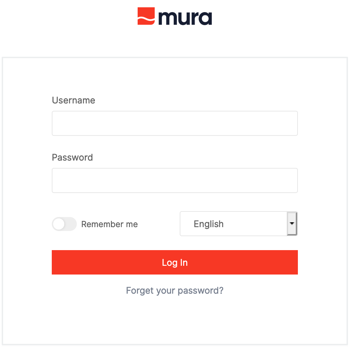
- Enter your UVA network username and password, then click the Login button.
- Once logged in, you will be taken to the Backend Content view. Learn more about Backend Editing.
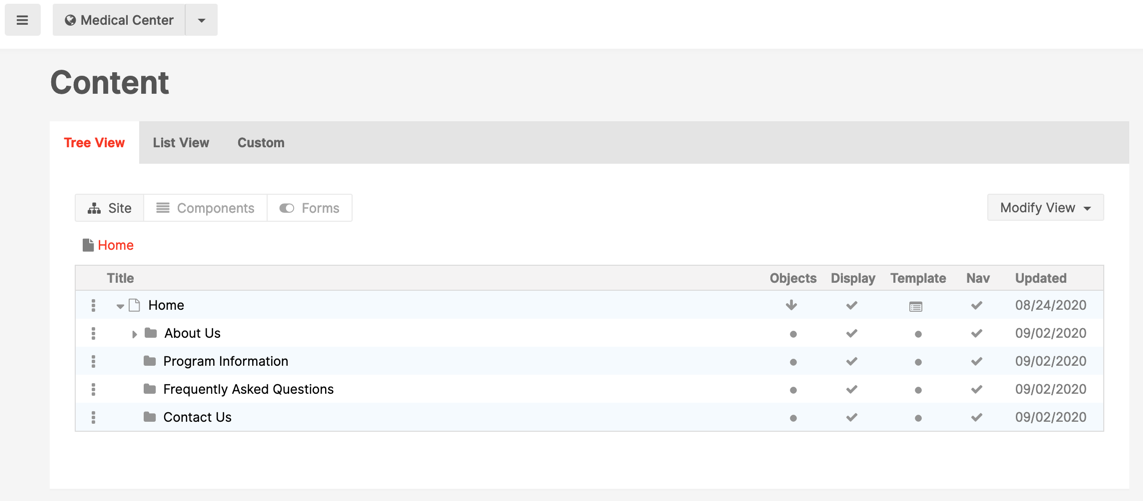
Log In From The Frontend Public View
- Go to your primary domain/URL (For example, https://www.[servicename].virginia.edu/ or https://www.[servicename].virginia.edu/[sitename]), and navigate to the page you wish to edit
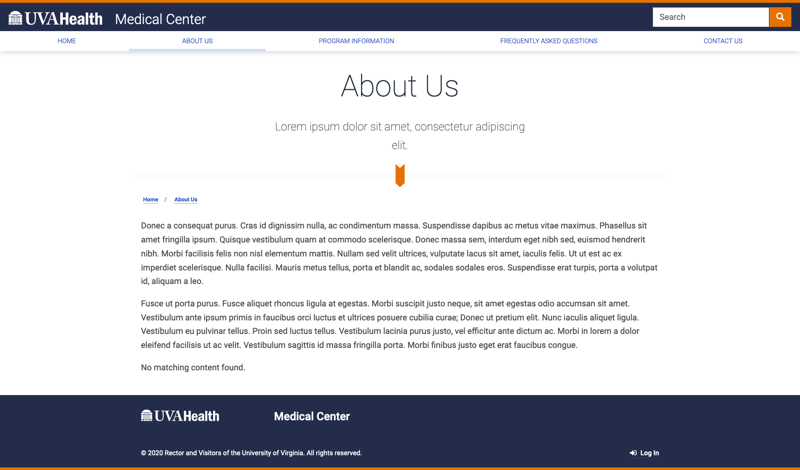
- Now, on your keyboard press the Escape key and the lower case letter L (e.g., <ESC>+<l>)
- You will be prompted with a "Please Log In" screen.
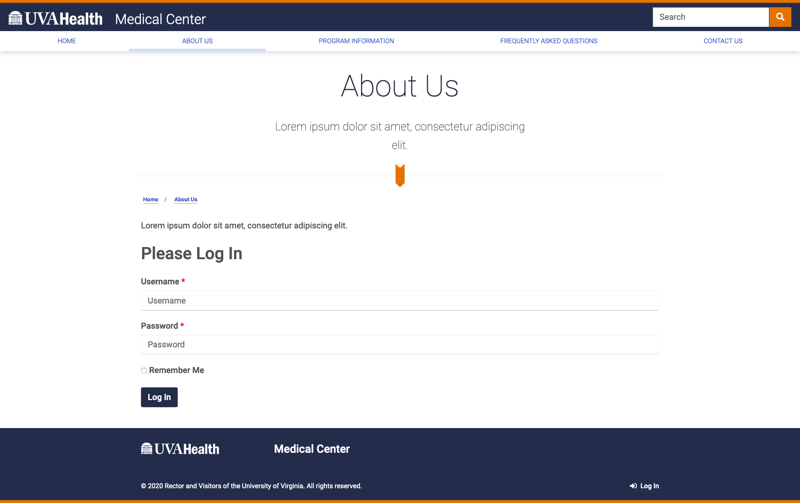
- Alternatively, you can scroll to the bottom of the web page of your Mura site and click the login link.

- Once logged in, you will now see the frontend Toolbar appear at the top of the browser viewport, as highlighted in red below. Learn more about Frontend Editing.

Troubleshooting Tips:
You must first have access to edit the contents of the Mura site you're trying to access. If you do not have access, learn how you can get access.
If you have access but either forget or cannot access your account with your network username/password, please contact HIT Helpdesk at 434-924-5334 for help with resetting your password.
You must first have access to edit the contents of the Mura site you're trying to access. If you do not have access, learn how you can get access.
If you have access but either forget or cannot access your account with your network username/password, please contact HIT Helpdesk at 434-924-5334 for help with resetting your password.