UVA Health is moving to a newer version of Office to improve security and provide a more modern interface. While most updates are superficial, a few of the larger changes are called out below.
Click here for the downloadable version of this quick guide.
Focused Inbox (Outlook only)
Newer versions of Outlook introduce a ‘Focused’ inbox that presorts your inbox into two tabs – Focused and Other. Your most important email messages are in the Focused tab, while the rest remain easily accessible on the Other tab.
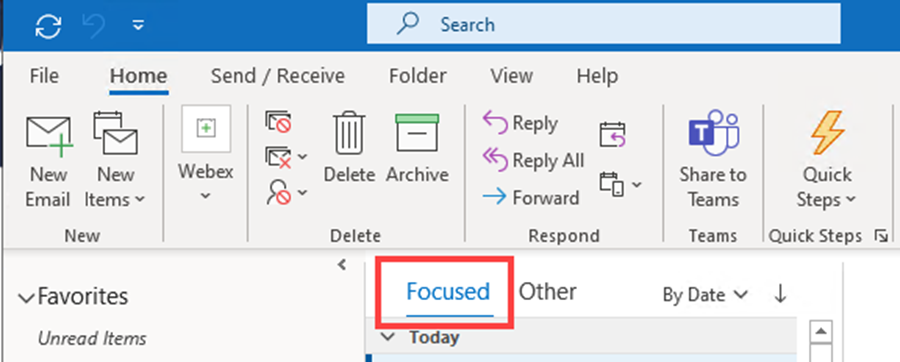
The sorting is auto determined based on certain criteria of the emails themselves. For example, organizational emails will often be found in the Other tab.
Disabling Focused Inbox
If you would prefer the standard inbox format, you can disable the Focused Inbox using the following:
- Click the View option in the top ribbon.
- Click the Show Focused Inbox button to disable the feature.
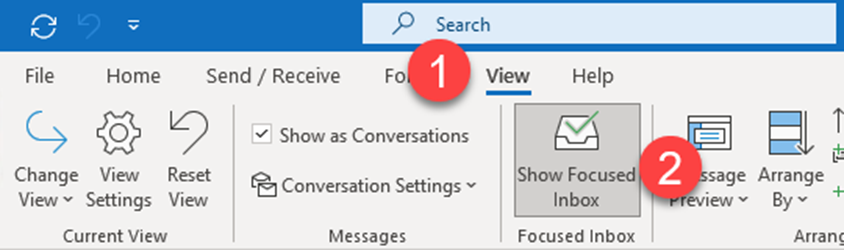
Your inbox will update immediately.
Search Bar (All Office applications)
Office 2021 adds a universal search bar to all Office applications. This replaces the application-specific search fields found in previous versions such as Outlook 2013/2016.
For example, in Outlook 2013/2016 the search bar is found above the list of emails:
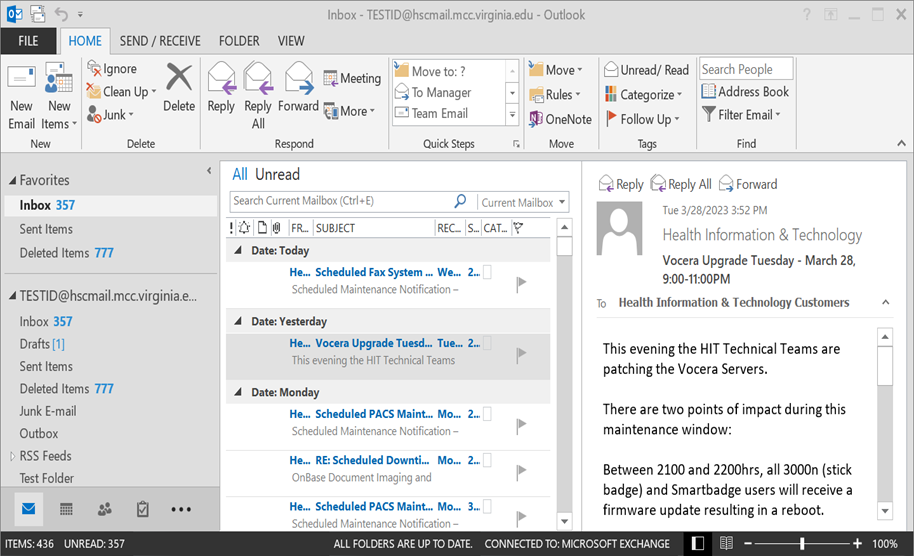
With Office 2021, the search bar is moved to the top of the window and available in all Office applications:
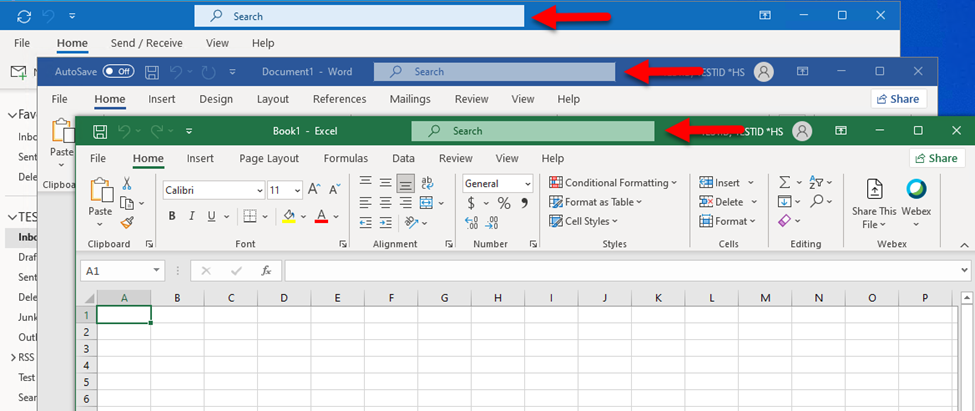
You can use the new search bar for application-specific commands, “Find and Replace”, and much more.
Minimized Ribbon Bar
The ribbon bar is the set of icons and functions that are displayed at the top of Office applications. While the options largely remain the same between Office 2013/2016 and Office 2021, the ribbon bar may become minimized to provide an increased work area within the application.
If the ribbon bar becomes minimized, you can restore the original size by clicking the down arrow on the right-hand side of the window:
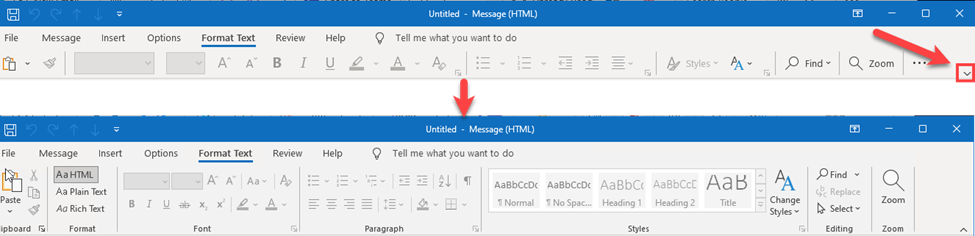
Installation FAQ
- When will I receive Office 2021?
Deployment will be prioritized to devices currently running Office 2013 over the next couple of months (April – May), with the remainder of devices receiving the update over the following 6 months (June – December).
- How long does Office 2021 take to install?
Most devices complete the install within 15 minutes, but older devices and those located at external clinics or remote locations may take longer to complete. The automated install will offer an option to delay for up to 10 hours.
- What can I do to prepare for the upgrade?
Ensure all critical Office files (ex. DOCX, XLSX, etc.) are saved to network location such as your home drive (F:) or other department shares (ex. O:, Y:, and Z:)
- Can I install Office 2021 prior to receiving the automated deployment?
Users can upgrade their devices to Office 2021 manually by using the Microsoft Software Center:
- Click the Start Menu.
- Type Software Center and press Enter.
- The Software Center application will launch and present packages available for your device. Select Office 2021 Upgrade - Self Service Upgrade:
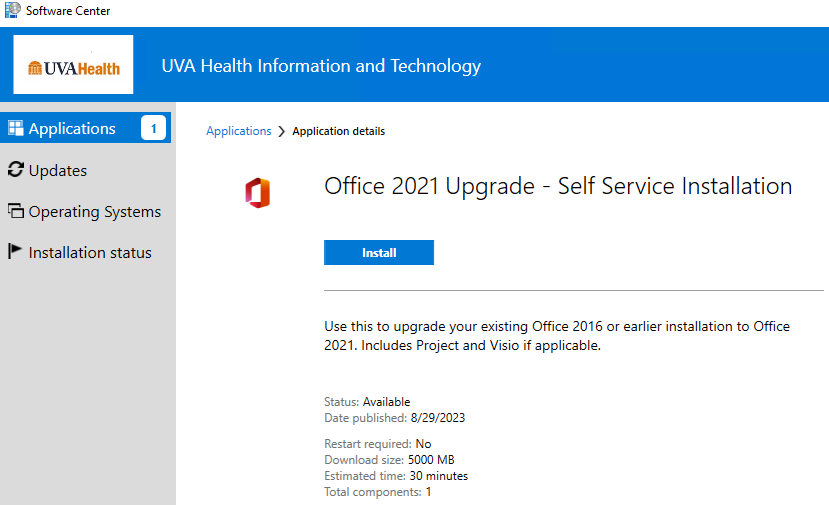
- After selecting the application, click the Install button to start the upgrade.
- The installation can take from 15-45 minutes to complete depending on the speed of your connection and device. During this time, Office applications will not be available:
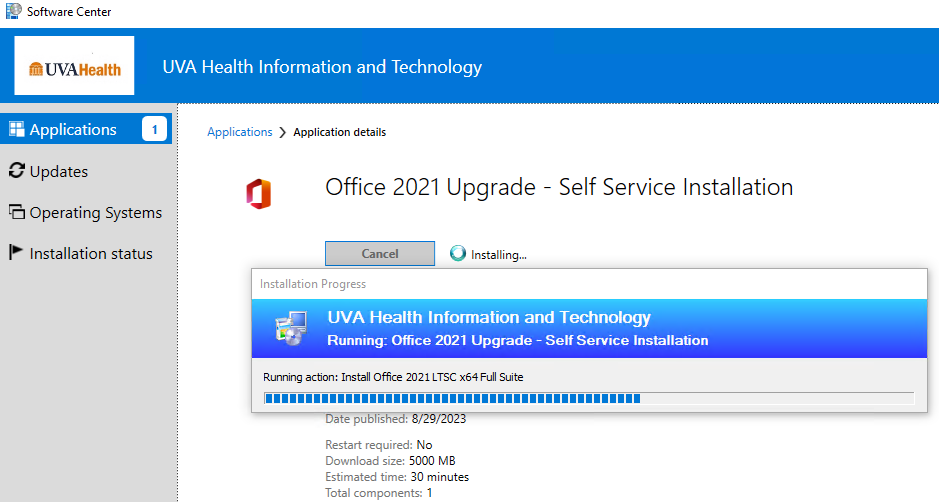
If you have any issues are questions concerning the manual upgrade, please contact the UVA Health System Help Desk (434-924-5334).