Microsoft has released a NEW Teams client that promises faster load times and streamlined access to Teams-based resources. Users will have the option to enable the NEW Teams client via a toggle in the current (aka Classic) Teams client.
Click here for Microsoft's overview of the new client.
Enabling the NEW Teams client
A new toggle has been added to the Classic Teams client titled Try the new Teams that will allow a user to manually switch to the NEW Teams client.
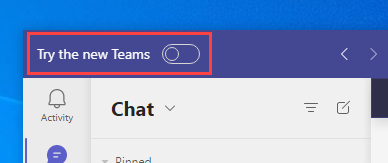
Once selected, the Classic client will close and the NEW Teams client will open.
Revert to the Classic Teams client
A user can revert to the Classic Teams client by using a toggle in the NEW Teams client settings menu.
- Open NEW Teams client
- Click the ellipses (...) in the upper right-hand corner of the window.
- Toggle the New Teams option.
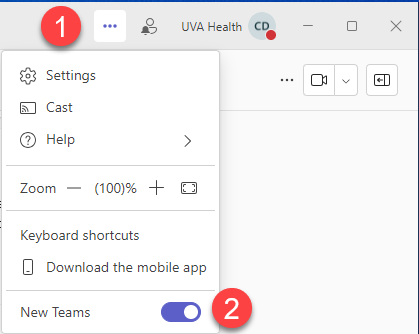
The NEW Teams client will close, and the Classic Teams client will open.
Changes in the NEW Teams client
Microsoft's primary focus with the NEW Teams client was improving performance so interface changes have been kept to a minimum beyond subtle font and theme changes.
As changes between the two versions are identified they will be listed below:
Teams Layout view
The Classic Teams client lists your assigned Teams in a 'List' view. The NEW Teams client lists your assigned Teams in 'Grid' mode by default.
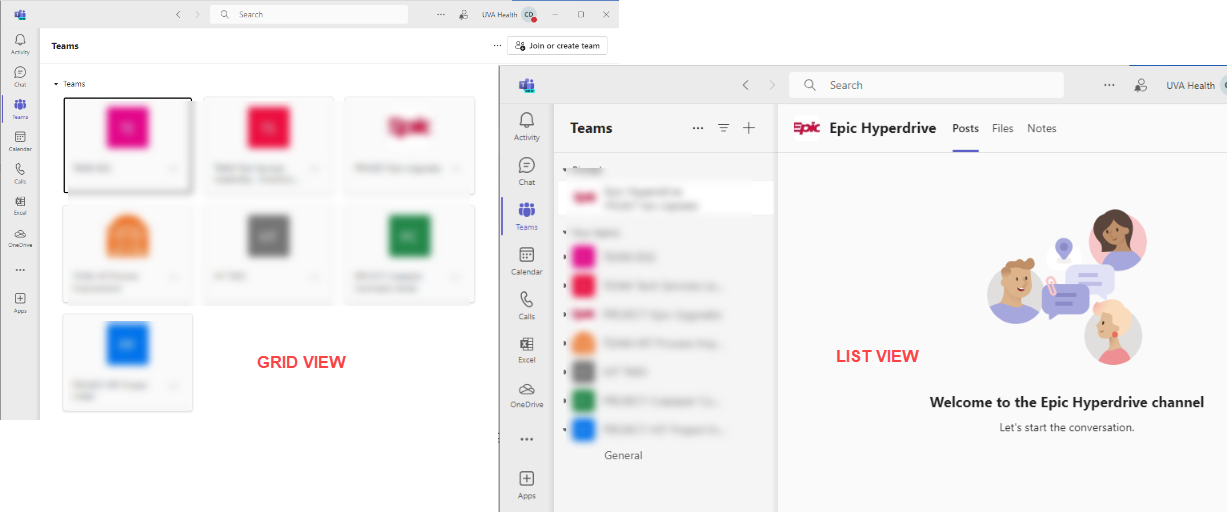
To toggle between the Grid and List view, you can use the following steps:
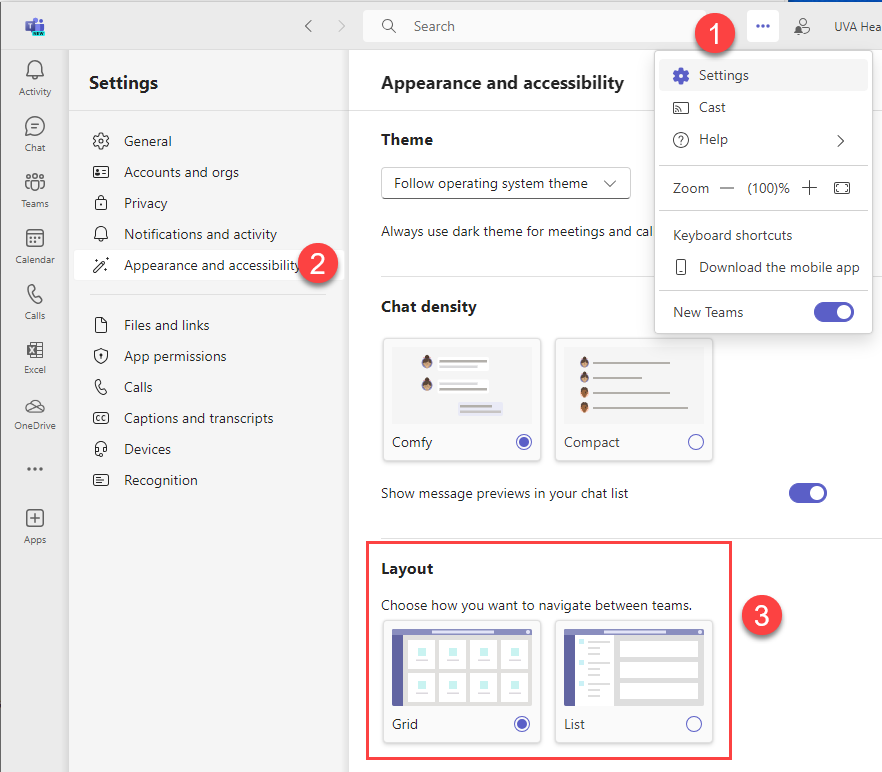
- Open NEW Teams client
- Click the ellipses (...) in the upper right-hand corner of the window.
- From the Settings list, choose Appearance and accessibility.
- Scroll down to the Layout section and choose either Grid or List.