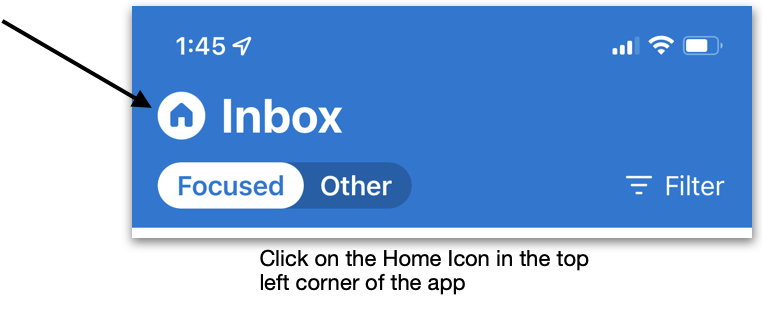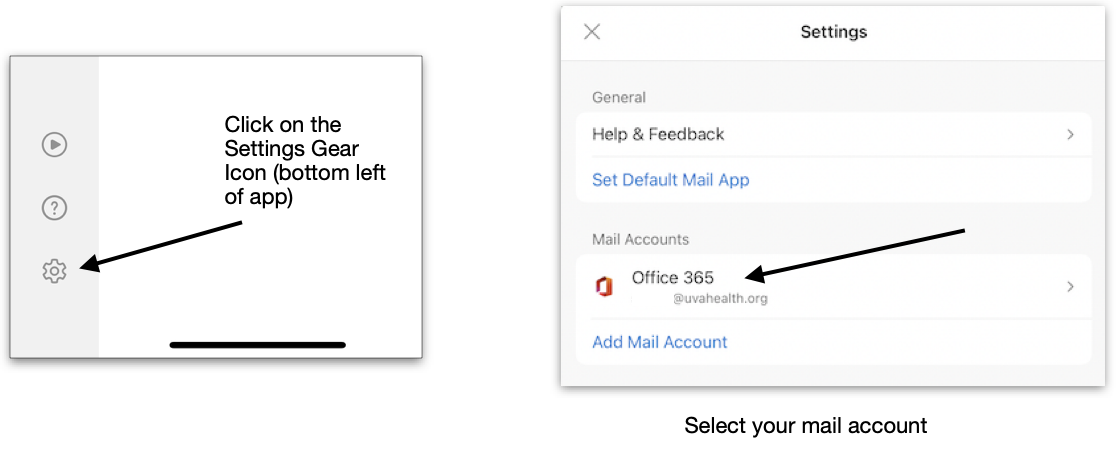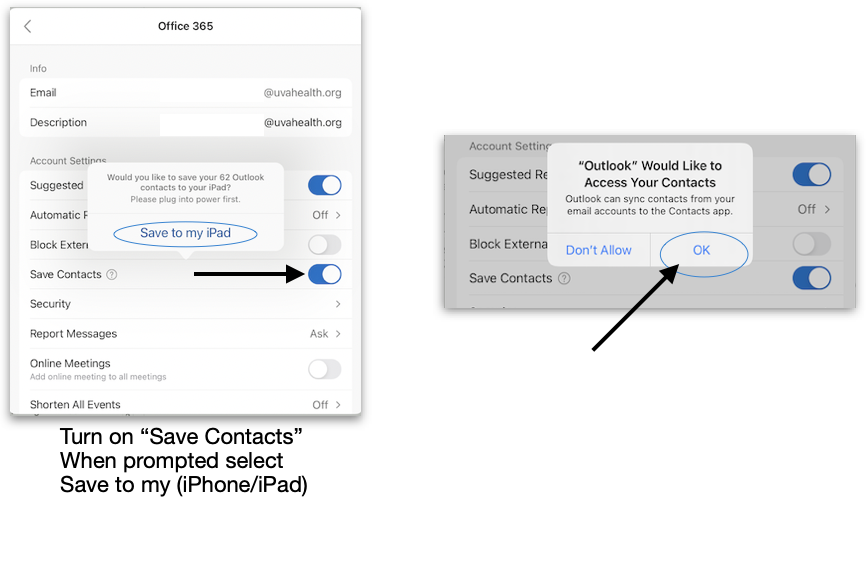1. Installation
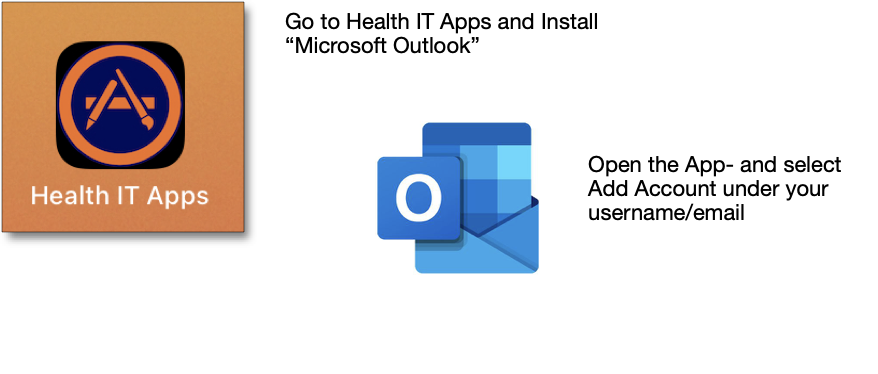
*If you already have this app installed and are currently logged into a Novant health email address, it will need to be removed first before proceeding. If not, please skip this section
To do this:
1. Open the outlook app and hit the home button in the top left corner
2. Scroll down to the bottom left corner and select the settings (gear) icon
3. Select the corresponding Novant email acct.
4. Scroll down to the bottom and select "delete acct."
Then you can proceed with adding your UVA Health Acct. In the same section where you removed the Acct. select "Add Mail acct" and proceed to put in your UVA Credentials.
*note-- you will need DUO to authenticate your acct.
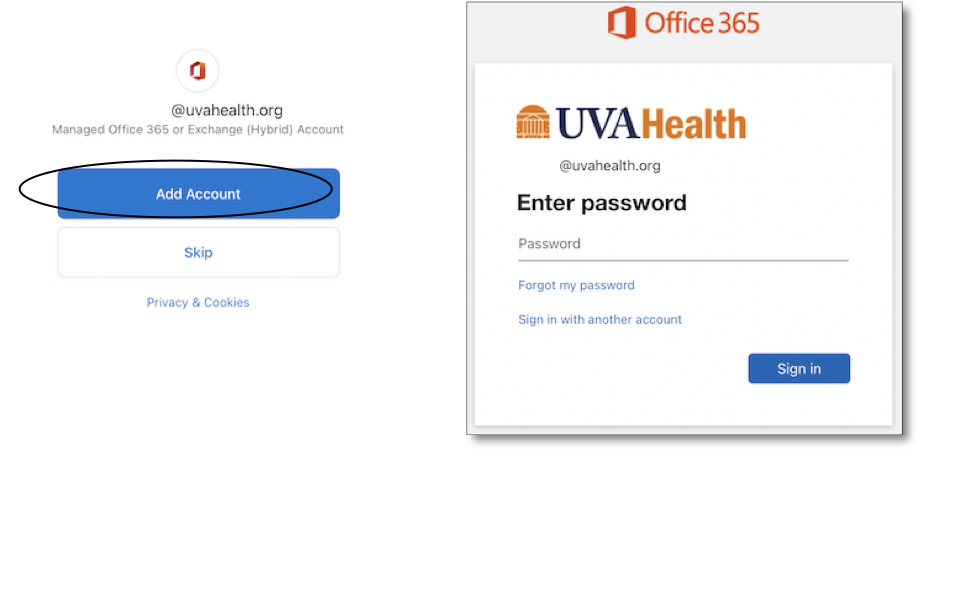
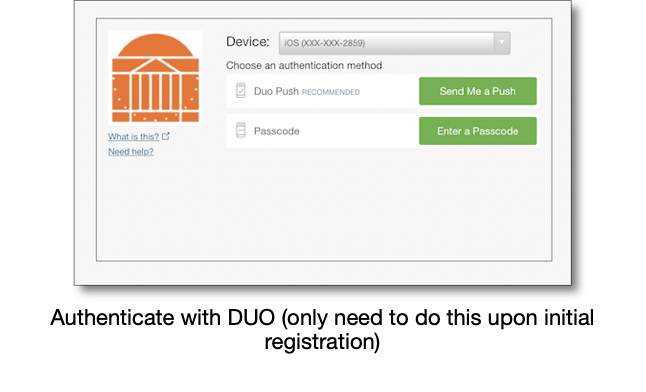
Troubleshooting Tips:
*If Outlook app is not showing up in the HIT Appstore you may need to wait up to an hour until your migration is processed until it shows up. You can also try opening the MobileIron app—Settings—Troubleshoot—Check for Updates. Reboot the phone and try again.
*Please make sure your iOS/iPadOS is up to date. You can do this by going to Setting—General—Software Update
*Microsoft Authenticator app is not compatible with UVA Health Office 365. You will need to remove this app from your phone in order to use Outlook and other Office 365 apps.
2. Outlook Contacts Sync