Navigate to the folder you wish to put your file(s) in. If the folder has a page set as its default view, you will know it's a folder because it will have a "Contents" tab in the green editor bar.
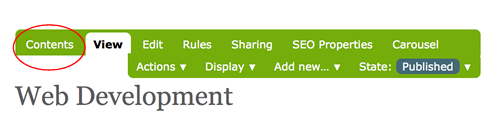
Click the "Add new..." tab in the green editor bar.
In the dropdown, select "File".
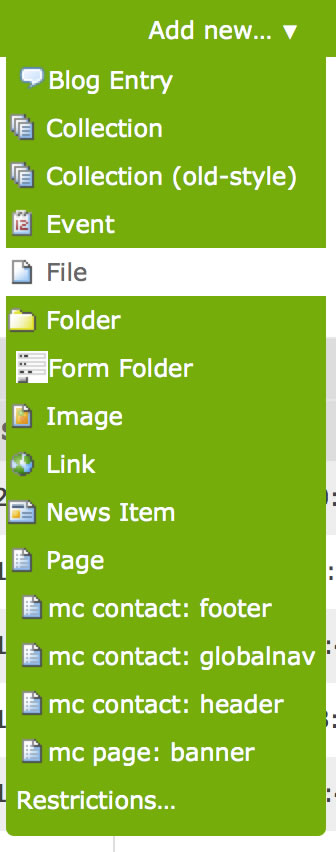
In the file dialog, give your file a title. This is what will be displayed in the list view for the folder, and the left navigation menu or any collections you create. If you don't give your file a title, it will use the file name as default.
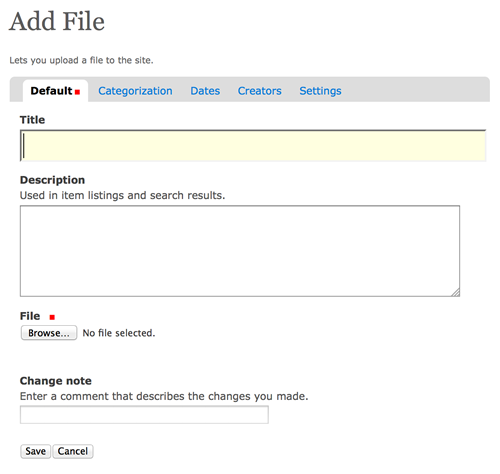
Click the "Choose File" button to navigate to the file you wish to upload. You can upload files from your local machine or from the network.
Click "Save".
Once you have uploaded your file, return to the "Contents" view of the folder. You will see the file title listed as the last item in the list. Note if you have more than one page of folder contents, click the last page to see the file listing.